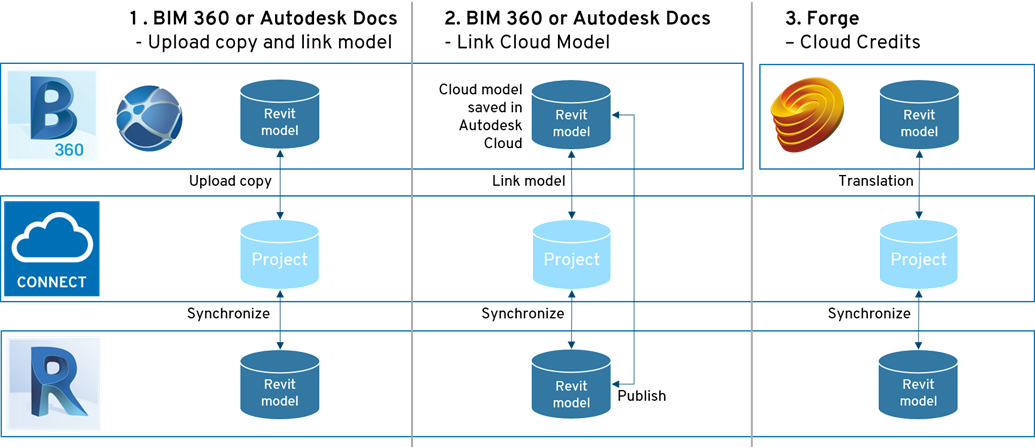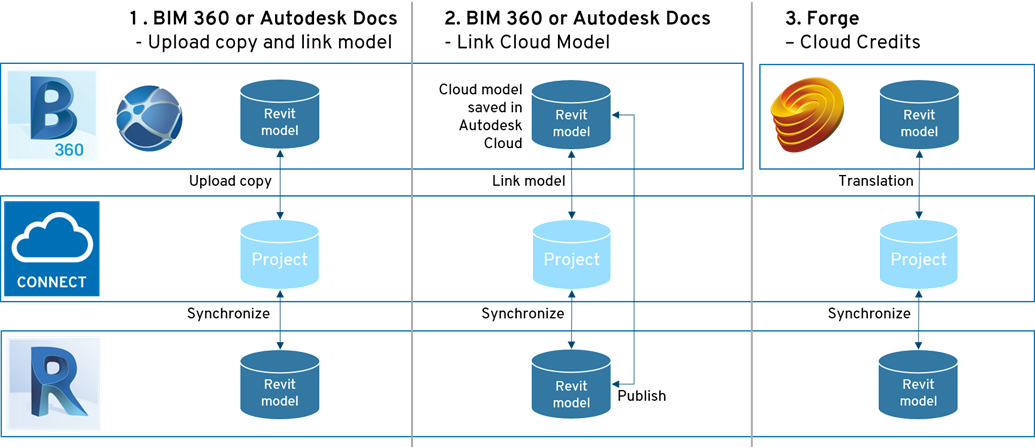
This section concerns the various sub modules and functionalities related to the View module.
Integrations Methods
The View module can be
used with three different integrations methods. The integration method can
be configured in the project settings of NTI CONNECT.
1. BIM 360 or Autodesk Docs – Upload copy and link model
•A copy of the model will be uploaded to BIM 360 or Autodesk Docs, when the model is synchronized with NTI CONNECT – Read more: Synchronize model
•This workflow is recommended when the Revit central model is located on a local file share, or you want the model to be published to a different folder than the cloud model.
•This method requires sign
in and license to BIM 360 or Autodesk Docs and that the
integration has been activated in BIM 360 – Read more: Integration
with BIM 360 and Autodesk Docs
2. BIM 360 or Autodesk Docs – Link Cloud Model
•A cloud model that is stored in BIM 360 or Autodesk Docs will be linked with NTI CONNECT, when the model is synchronized with NTI CONNECT – Read more: Synchronize model
•The current version of the model in BIM 360 or Autodesk Docs will be used in the model viewer of NTI CONNECT. Changes to the model should be published from Revit Home, to make sure that model and data are identical.
•This workflow is recommended when the Revit model is saved to BIM 360 or Autodesk Docs as either a cloud model or a cloud workshared model.
•This method requires sign
in and license to BIM 360 or Autodesk Docs and that the
integration has been activated in BIM 360 – Read more: Integration
with BIM 360 and Autodesk Docs
3. Forge – Cloud Credits
•The model will be translated with the Forge API on the Autodesk servers, when the model is synchronized with NTI CONNECT and 1,5 cloud credits will be deducted on your account.
•This method requires cloud credits. 1,5 cloud credits will be charged each time the model is published.
•Viewing the model in NTI CONNECT Model viewer is free of charge.